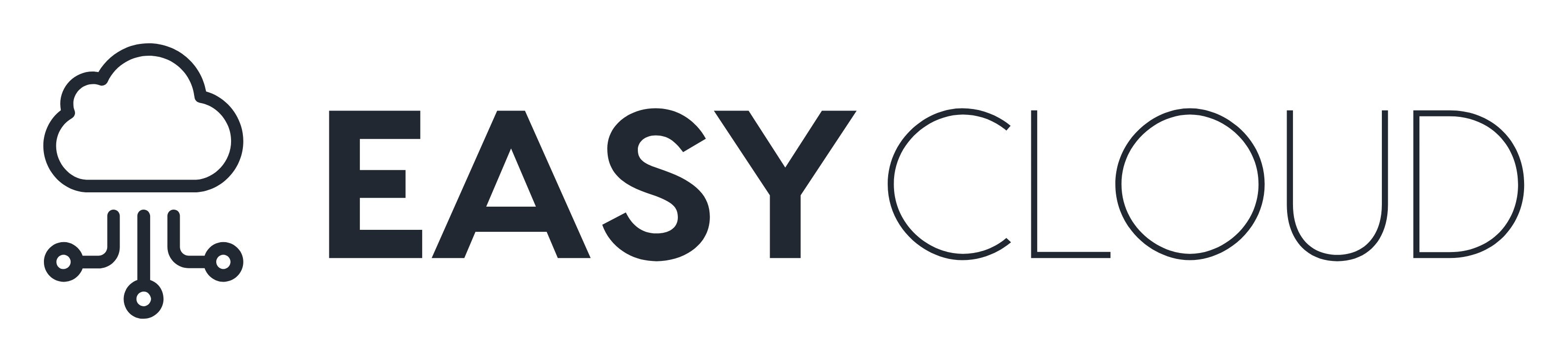Improving audio quality for YouTube livestreaming can make a significant difference in the overall experience for your viewers. Here are some tips to help you enhance the audio quality:
- Use a Good Quality Microphone: Invest in a good quality microphone that is designed for the type of content you are producing. USB condenser microphones are often a good choice for streaming.
- Position Your Microphone Properly: Place the microphone at the right distance from your mouth (usually about 6-12 inches). Experiment with different angles to find what sounds best.
- Use a Pop Filter: A pop filter can help reduce plosive sounds (like “p” and “b”) that can cause distortion.
- Acoustic Treatment: If possible, add some acoustic treatment to your room. This can include foam panels, bass traps, and diffusers to reduce echo and background noise.
- Use Headphones: Using headphones instead of speakers will prevent your microphone from picking up the audio that your viewers are hearing, reducing echo.
- Consider a Mixer or Audio Interface: If you’re looking for more control over your audio, a mixer or audio interface can provide you with the ability to adjust levels, EQ, and other effects.
- Utilize Software: There are software solutions like OBS Studio that allow you to add filters such as noise gates, compressors, and equalizers to fine-tune your audio.
- Monitor Your Audio: Always wear headphones to monitor your audio during the livestream. This will allow you to catch and fix any issues in real-time.
- Test Before Going Live: Always do a test recording before going live to ensure everything is working properly.
- Avoid Background Noise: Make sure to minimize background noise as much as possible. Close windows, turn off fans, and ask others in your household to be mindful during your streaming time.
- Use a Dedicated Audio Recorder: If your budget allows, consider using a dedicated audio recorder to capture your voice. This can provide higher quality audio compared to recording directly into your computer.
- Keep Software Up to Date: Ensure that your streaming software and any drivers for your audio equipment are up to date, as updates often include improvements and bug fixes.
- Engage with Your Audience: Ask your viewers for feedback on the audio quality and make adjustments as needed. They can provide real-time insights into how your audio is being perceived.
- Consider Professional Help: If you’re serious about your livestreaming and struggling with audio, it might be worth consulting with a professional audio engineer to help set up your space.
- Regular Maintenance: Keep your equipment clean and in good working order. Dust and wear can affect performance over time.
- Record in the Right Format: Ensure that you are recording and streaming in a format that retains the quality of the audio. Generally, a higher bitrate will result in better audio quality.
- Use a Stable Internet Connection: A stable and fast internet connection is essential for streaming. Any interruptions or slow-downs can affect the quality of both video and audio.
Equipment Recommendations
At Hill Community Church, we use the following setup:
Here are some tips we compiled when using OBS.
If you are on a budget, you can get away with this setup (audio only):
Remember, the best setup will depend on your specific needs, budget, and the content you are producing. Experimenting with different equipment and settings will help you find what works best for you.