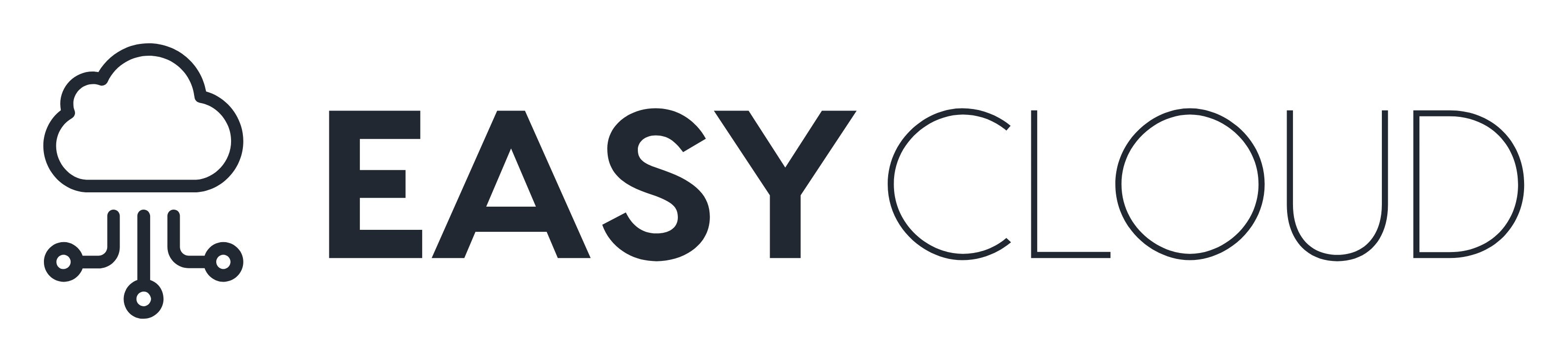Introduction
OpenAI plugins connect ChatGPT to third-party applications. These plugins enable ChatGPT to interact with APIs defined by developers, enhancing ChatGPT’s capabilities and allowing it to perform a wide range of actions.
- Plugins can allow ChatGPT to do things like:
- Retrieve real-time information; e.g., sports scores, stock prices, the latest news, etc.
- Retrieve knowledge-base information; e.g., company docs, personal notes, etc.
- Perform actions on behalf of the user; e.g., booking a flight, ordering food, etc.
Plugins are in a limited alpha and may not yet be accessible to you. Please join the waitlist to get access. During the alpha, we will be working closely with users and developers to iterate on the plugin system, which may evolve significantly.
If you want to have an example running as you read through the documentation and learn more about plugins, you can begin with our plugin quickstart repo.
Plugin developers expose one or more API endpoints, accompanied by a standardized manifest file and an OpenAPI specification. These define the plugin’s functionality, allowing ChatGPT to consume the files and make calls to the developer-defined APIs.
The AI model acts as an intelligent API caller. Given an API spec and a natural-language description of when to use the API, the model proactively calls the API to perform actions. For instance, if a user asks, “Where should I stay in Paris for a couple nights?”, the model may choose to call a hotel reservation plugin API, receive the API response, and generate a user-facing answer combining the API data and its natural language capabilities.
Over time, we anticipate the system will evolve to accommodate more advanced use cases.
Plugin flow
To build a plugin, it is important to understand the end-to-end flow.
- Create a manifest file and host it at
yourdomain.com/.well-known/ai-plugin.json- The file includes metadata about your plugin (name, logo, etc.), details about authentication required (type of auth, OAuth URLs, etc.), and an OpenAPI spec for the endpoints you want to expose.
- The model will see the OpenAPI description fields, which can be used to provide a natural language description for the different fields.
- We suggest exposing only 1-2 endpoints in the beginning with a minimum number of parameters to minimize the length of the text. The plugin description, API requests, and API responses are all inserted into the conversation with ChatGPT. This counts against the context limit of the model.
- Register your plugin in the ChatGPT UI
- Select the plugin model from the top drop down, then select “Plugins”, “Plugin Store”, and finally “Install an unverified plugin” or “Develop your own plugin”.
- If authentication is required, provide an OAuth 2 client_id and client_secret or an API key
- Users activate your plugin
- Users must manually activate your plugin in the ChatGPT UI. (ChatGPT will not use your plugin by default.)
- During the alpha, plugin developers will be able to share their plugin with 15 additional users (only other developers can install unverified plugins currently). Overtime we will roll out a way to submit your plugin for review to be exposed to all of ChatGPT’s user base.
- If auth is required, users will be redirected via OAuth to your plugin; you can optionally create new accounts here as well.
- In the future, we hope to build features to help users discover useful & popular plugins.
- Users begin a conversation
- OpenAI will inject a compact description of your plugin in a message to ChatGPT, invisible to end users. This will include the plugin description, endpoints, and examples.
- When a user asks a relevant question, the model may choose to invoke an API call from your plugin if it seems relevant; for POST requests, we require that developers build a user confirmation flow.
- The model will incorporate the API results into its response to the user.
- The model might include links returned from API calls in its response. These will be displayed as rich previews (using the OpenGraph protocol, where we pull the site_name, title, description, image, and url fields)”
Currently, we will be sending the user’s country and state in the Plugin conversation header (if you are in California for example, it would look like {"openai-subdivision-1-iso-code": "US-CA"}. For further data sources, users will have to opt in via a consent screen. This is useful for shopping, restaurants, weather, and more. You can read more in our developer terms of use.